Write very short answer of the
following questions.
a) a) Is Ms-Word spreadsheet software?
Ans:
No, Ms-Word is not spreadsheet software.
b) B) Which short cut key is used to select the whole
document?
Ans:
Ctrl+A is the short cut key to select the whole document.
c) c) What is the function of undo and redo command?
Ans:
The undo command cancels the last action performed on the document and Redo
command is used to retrieve the previous task that was cancelled by undo
command.
d) d) Write any two word processing software.
e) e) Write the icon of full justification (alignment)
Ans:
The icon of full justification alignment is given below.
Ans:
Word art is the artistic display of text in Ms-word. The main purpose of using
word art in the document is to add different styles and special effects to the
text. It helps to make our document more attractive.
g) g)What is the extension of Ms-Word document?
Ans: The
extension of Ms-Word document is .doc.
Write short answer of the following
questions.
a. Why are word processors necessary for computer users?
Ans:
Word processors are necessary to create, edit, view, format and print text
document in the computer.
b. What are the advantages of word processor over using a
typewriter?
Ans:
The main advantages of word processor over using a typewriter is that you can
make changes without retyping the entire document.
c.
What is Microsoft
Word? Write its different versions.
Ans:
Microsoft Word is one of the most popular word processing software developed by
Microsoft Corporation USA. Ms-Word 2003, Ms-Word 2007, Ms-Word 2010 etc are the
different version of Microsoft Word.
d. What are the major components of default Word-2016
window?
Ans:
The major components of default Word-2016 window are :
Quick
access toolbar, title bar, control buttons, file tab, ribbon, working area,
zoom control, status bar, ruler etc.
e. Write any four features of word processing software.
Ans:
Four feature of word processing software are as follows:
i.
allows you to
type and edit document, letters, reports, brochures etc.
ii.
It allows you to
format document according to required font type, size and style.
iii.
It allows you to
copy and move the text easily from one location to another.
iv.
It allows you to
format page and print document if necessary.
f.
What are dialog
box launchers?
Ans: Dialog box launchers
are the commands that open movable window also known as dialog box that is
displayed on screen which has several command options for respective command
group.
g. Write some rules while typing text in Ms-Word.
Ans: Some rules while typing
text in Ms-Word are:
- ·
Do not press
enter at the end of every line.
- ·
Press enter once
at the end of every paragraph.
- ·
Press spacebar
once at the end of every paragraph.
- ·
Press shift key,
then type to make a character in capital letter.
h. What is text wrapping in word processing?
Ans: The process of
automatically start the new line without pressing enter key is called word
warp.
i.
What are the
different methods of selecting text by using mouse?
Ans: The different methods
of selecting text by using mouse are:
1) A word: Double click the
mouse on the particular word.
2) A line of text: Click the
selection bar next to the paragraph.
3) A Paragraph: Double click
in selection bar next to the paragraph.
4) Multiple Paragraph: Drag
in the selection bar.
j.
What do you mean
by formatting the document?
Ans: The setting of margins,
alignment, spacing between lines, font style, font color, font size etc are
called document formatting.
k. What do you mean by editing the document?
Ans: The correction of
mistake in the document is called editing the document.
l.
What do you mean
by highlighting the text?
Ans: The process selecting
specific words or passages in a document to distinguish them visually, often
using a different background color called highlighting the text.
m. Why should we apply print preview before printing the
document.
Ans: We apply print preview
before printing the document because it allows you to see how your document
will look when printed, helping you catch formatting issues and make
adjustments before printing.
n. What is paragraph formatting?
Ans: The process of adjusting
the appearance and layout of paragraphs in a document, such as alignment,
indentation, spacing, and line breaks called paragraph formatting.
o. What are header and footer in the page of MS-Word?
Ans: Header and footer in
MS-Word are sections at the top (header) and bottom (footer) of each page where
you can insert text, page numbers, images, or other content that you want to
appear on every page of the document.
Write down the step to perform the
following tasks.
a) To start MS Word 2016:
- ·
Click on the
Start menu.
- ·
Type
"Word" in the search bar.
- ·
Click on
"Microsoft Word" from the search results to open it.
b) To copy and move text:
- ·
Select the text
you want to copy or move.
- ·
To copy:
Right-click the selected text, choose "Copy".
- ·
To move:
Right-click the selected text, choose "Cut".
- ·
Place the cursor
where you want to paste the text, then right-click and choose
"Paste".
c) To check spelling and grammar:
- ·
Click on the
"Review" tab in the ribbon.
- ·
Click on
"Spelling & Grammar" in the Proofing group.
- ·
Follow the
prompts to correct spelling and grammar errors.
d) To find and replace text:
- ·
Press Ctrl + H on
your keyboard to open the Find and Replace dialog box.
- ·
Enter the text
you want to find and the text you want to replace it with.
- ·
Click on
"Replace" or "Replace All" to make the changes.
e) To change font types:
- ·
Select the text
you want to change.
- ·
Go to the
"Home" tab in the ribbon.
- ·
In the
"Font" group, click on the dropdown menu next to the font name and
choose a new font.
f) To change font style:
- ·
Select the text
you want to change.
- ·
Go to the
"Home" tab in the ribbon.
- ·
In the
"Font" group, click on the dropdown menu next to the font style
(e.g., bold, italic) and choose the desired style.
g) To change font color:
- ·
Select the text
you want to change.
- ·
Go to the
"Home" tab in the ribbon.
- ·
In the
"Font" group, click on the dropdown menu next to the font color icon
and choose a new color.
h) To insert a picture:
- ·
Place the cursor
where you want to insert the picture.
- ·
Go to the
"Insert" tab in the ribbon.
- ·
Click on
"Pictures" or "Online Pictures" to insert an image from computer or the web.
i) To insert WordArt:
- ·
Place the cursor
where you want to insert the WordArt.
- ·
Go to the
"Insert" tab in the ribbon.
- ·
Click on
"WordArt" and choose a style from the dropdown menu. Enter your text
in the provided box.
j) To insert page number:
- ·
Go to the
"Insert" tab in the ribbon.
- ·
Click on "Page
Number" in the "Header & Footer" group.
- ·
Choose where you
want the page number to appear and select the format.
k) To save the document:
- ·
Click on the
"File" tab in the ribbon.
- ·
Click on
"Save As" or "Save" if it's a new document or hasn't been
saved yet.
- ·
Choose the
location where you want to save the file, enter a name, and click
"Save".
l) To print the document:
- ·
Click on
"File" and click on "Print".
- ·
Adjust print
settings if needed (like printer selection, copies, etc.).
- ·
Click
"Print".
m) To insert header/footer:
- ·
Click on the
"Insert" tab.
- ·
Click on
"Header" or "Footer".
- ·
Choose a preset
or click "Edit Header" or "Edit Footer" to customize.
- ·
Enter text or
insert page numbers.
- ·
Double-click
outside the header/footer or click "Close Header and Footer" to
finish.
n) To change line spacing:
- ·
Select text or
place the cursor where you want to change spacing.
- ·
Go to
"Home" > "Line and Paragraph Spacing" icon.
- ·
Choose the
spacing option from the dropdown (e.g., 1.0, 1.15, 1.5, etc.) or click
"Line Spacing Options..." for more settings.

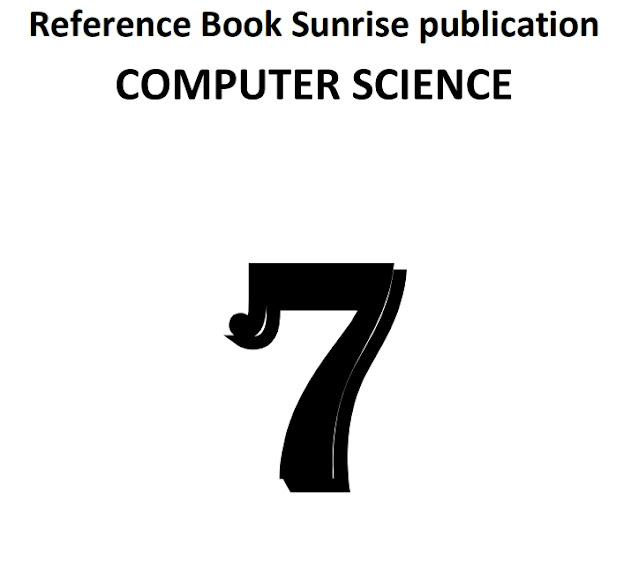








0 Comments