Write
short answer of the following questions.
a.
Is windows CUI
operating system?
Ans: No,
Windows is not CUI based operating system.
b.
What are the
parts of file name?
Ans: File
name has two parts primary name (base name) and secondary name (extension).
c.
Which company
introduced the Windows operating system?
Ans :
Microsoft corporation introduced the windows operating system.
d.
What is the main
purpose of folder?
Ans: The
main purpose of folder is to organize data and information in the computer.
e.
Can you delete
the selected (highlighted) file by pressing delete key?
Ans: Yes,
we can delete the selected (highlighted) file by pressing delete keys.
f.
Write two
examples of an operating system?
Ans:
Ms-windows and Apple's Mac OS are the two examples of an operating system.
g.
What is a file?
Ans: Files
are the systematic collection of related data and information in the computer.
h.
What is recycle
bin?
Ans:
Recycle Bin is a special folder that contains files and folders that are
deleted from the hard disk.
Write short answer
of the following questions.
a.
What are the
basic tasks performed by an operating system?
Ans: The
basic task performed by an operating system are as follows:
·
It accepts input
from input devices.
·
It sends output
to output devices.
·
It manages the
files and folders on the storage devices.
·
It manage the
application programs in memory.
·
It manages and
controls the input/output devices.
b.
What is Microsoft
windows operating system?
Ans:
Microsoft windows operating system is the most widely used and most popular
operating system software developed by Microsoft corporation USA. It is a
Graphical User Interface (GUI) based operating system so we can give command
commands to the computer by clicking on icons, menus buttons using mouse.
c.
What are
different options available in the task-bar properties windows?
Ans: The
different options available in the task-bar properties windows are: stop not
responding opened program, check performance, speed, start up program etc.
d.
What is folder?
Write down the names of folders?
Ans: Folder
is just like a file cabinet that is used to keep files or we can say that
folder in windows operating system is a container that contain multiple
documents, different files or sub-folder. Some example of default folder in
windows operating system is Recycle Bin and Windows.
e.
What are
different methods of selecting items?
Ans: The different
methods of selecting items are:
·
Single-click:
Click on an item once to select it.
·
Ctrl + Click:
Hold down the Ctrl key on your keyboard and click on multiple items to select
them individually.
·
Shift + Click:
Hold down the Shift key and click on the first and last items in a group to
select everything in between.
·
Click and Drag:
Click on an item, hold down the mouse button, and drag the cursor to select
multiple items at once.
·
Ctrl + A: Press
Ctrl + A on your keyboard to select all items in a window or on the desktop.
f.
What is the use
and purpose of File Explorer?
Ans: File
Explorer is very useful feature of windows which allows us to see the contents
of each drive, folder and libraries in the computer. It also help us to manage
files and folder in the computer
g.
What is Windows
Task Manager?
Ans:
Windows Ta sk Manager is special feature of windows which help us to stop not
responding opened program, check performance, speed, start up program etc. in
the computer.
Write down the Step
a) To Start the Computer
1.
Ensure the computer is plugged into a power source.
2.
Press the power button on the computer's CPU or laptop.
b) To Change the Taskbar Properties
1.
Right-click on an empty space on the taskbar.
2.
Select "Taskbar settings" or
"Properties" from the context menu.
3.
Adjust the settings as desired, such as taskbar location,
button size, and visibility of system icons.
c) To Copy a File or Folder
1.
Right-click on the file or folder you want to copy.
2.
Select "Copy" from the context menu.
3.
Navigate to the location where you want to paste the copied
file or folder.
4.
Right-click in the destination folder and select
"Paste."
d) To Move a File or Folder
1.
Right-click on the file or folder you want to move.
2.
Select "Cut" from the context menu.
3.
Navigate to the destination where you want to move the
file or folder.
4.
Right-click in the destination folder and select
"Paste."
e) To Delete the Files or Folder
1.
Right-click on the file or folder you want to delete.
2.
Select "Delete" from the context menu.
3.
Confirm the deletion if prompted.
f) To Empty the Recycle Bin
1.
Right-click on the Recycle Bin icon on your desktop.
2.
Select "Empty Recycle Bin" from the context
menu.
3.
Confirm the action if prompted.
g) To Restore a File from the Recycle Bin
1.
Double-click on the Recycle Bin icon on your desktop to
open it.
2.
Locate the file you want to restore.
3.
Right-click on the file and select "Restore."
The file will be returned to its original location.
h) To Search for a File or Folder
1.
Click on the "Start" button or press the
Windows key.
2.
Type the name of the file or folder in the search box.
3. Click on the matching search result to open the file or folder.

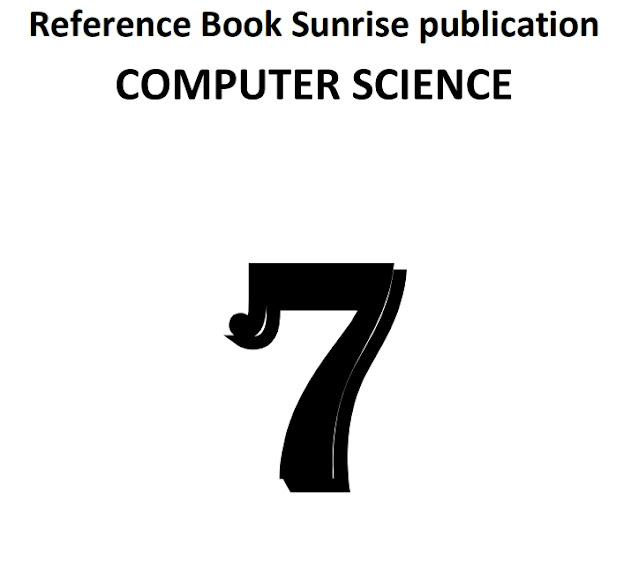






0 Comments